IRC FAQ
I’ve said in the past (probably on deaf ears) that the web client should be used if you can’t access a stand alone client. When I look, the people who constantly get disconnected from IRC are those using the web client, so a change would likely reduce the amount of problems seen. I’ll talk about three basic clients: mIRC, Colloquy, and ChatZilla.
The next option gives you the same kind of host I use. If you /whois me (Raug or Hiiragi), you’ll see yuri.no.kyoukai instead of a bunch of numbers and letters.
You can have something similar there, but it cannot resolve Ex: It cannot be something like 918thefan.com because that website exists.
Everything here assumes you have already registered your nickname so others can’t steal it. Make sure you have looked at the previous section to make sure you registered your nickname and applied your vhost if you so desire. It’s short and doesn’t explain much, but if more is required, I will revise it.
———————————————————————————
Here are the instructions for the three more popular IRC clients
/msg nickserv id {password} Both commands will be run as soon as you connect identifying yourself and then joining the 918theFan channel. That basically does it for mIRC. Remember to go through the preferences so you can make mIRC more to your liking and become more familiar with it.mIRC is probably the most widely used IRC clients for Windows. Although it does say that you only have 30 days to try it, you can pretty much use it indefinitely as the continue button will always become clickable after a time.


These next steps are technically optional, but they will make using mIRC much easier every time.

/join #918thefan
When you’re finished, just click on the connect button and you’re set to go. Of course you can browse the Colloquy site and get themes and go through the preferences to make it how you want.Colloquy has been my choice of IRC client on OS X for many years. It’s not exactly the same as mIRC, but it works in a similar way.


These next steps are optional but will make things easier when you connect from now on.


That’s about it for ChatZilla. It’s a bit short as I don’t care for the interface but it should suffice for normal usage.ChatZilla is a Firefox addon and thus works almost anywhere. I’m not particularly fond of it but some might fight it easier to use, as it’s already part of a browser they use.
note: I’m using OS X right now, and it might be slightly different in Windows

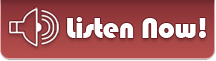









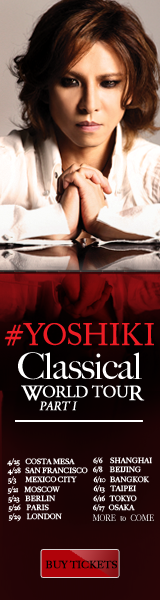


iStalk? uStalk!